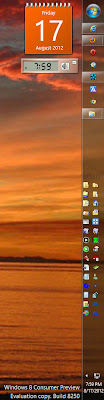THE CURE FOR WINDOWS 7 BACKGROUND RESETTING ITSELF
Windows 7 Background Wallpaper
Are you having the problem where however many times you click "Personalize" on the desktop background, make changes, then save it, the computer resets to a "default" background picture when you restart?Windows 7 Background Wallpaper
The background picture is usually the one with a river going from top left to bottom right with fields either side. It is an ugly and dull background isn't it?Windows 7 Background Wallpaper
This background is the default for Bing Desktop and you can delete the picture in,C:\Users\Name\AppDAta\LOcal\Microsoft\BingDesktop\Themes.
Windows 7 Background Wallpaper
You can even delete the BingDesktop folder. When you reboot guess what? The BingDesktop and Themes folders will reappear with the same picture when you restart the computer.
Just do that and your problem is solved.
Windows 7 Background Wallpaper
The AppData folder is normally hidden in the Name folder. You can uncheck the box in the Name folder and then you can see it and browse on down. There is no need for you to do this,Windows 7 Background Wallpaper
Go to "Control Panel", "Uninstall a Program" and uninstall Bing Desktop.Just do that and your problem is solved.
Windows 7 Background Wallpaper
By the way dump Google Toolbar as well. This is another nuisance that your computer can do without.★
~~~~~Windows 7 Background wallpaper~~~~~