Type "task" in Start Search after clicking the Start menu.
Click "Task Scheduler" from the list that appears. A window opens.
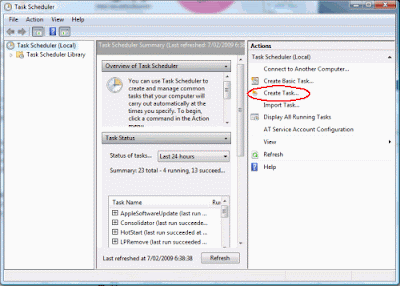
Choose the General Tab.
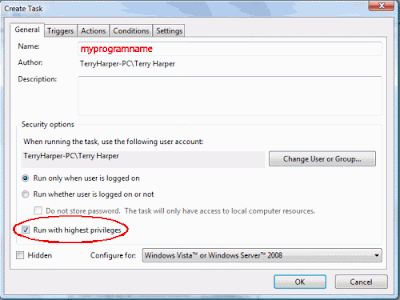
Choose the Settings tab
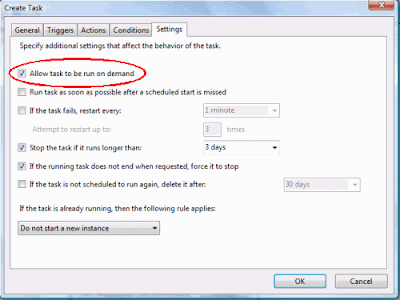
Right click on a blank area of the Desktop. Click New, Shortcut.
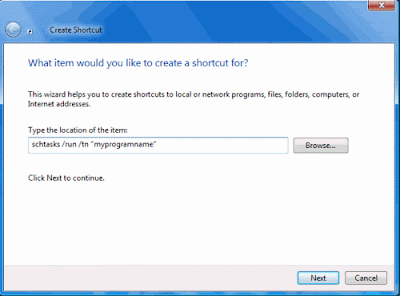
The shortcut is now ready to be placed in a suitable location and used.
Note: When you click the shortcut you will briefly see a small DOS window before the program starts.
METHOD TWO
A much better way to stop the UAC warning window opening is to install the program developed by Norton Labs. It is an excellent program which does the job well.
Click Start Menu, Control Panel then Classic View. 
Choose Device Manager.
Display the chip name by expanding the folders, i.e.,
click the computer name folder then Computer folder.
You will see that this computer has an "X86" chip. This is important. Write it down.
Close all the windows.
Open Internet Explorer and type this into the top window of IE:
http://www.nortonlabs.com/inthelab/uac_beta.php
Press Enter.
In the window which opens, enter the name of your country.
Also tick "I certify that this...."
Press Get It! and a new page opens.
Press either Download for x86 or Download for x64 according to the chip in your computer that you wrote down earlier.
With the latest computers you will download the NUACx86.exe file.
Double click this file to install it.
Now, this is the action part.
When you click the shortcut of some programs in the future a new type of UAC window will appear created by Norton. Tick the box next to "Don't ask me again" in this Norton window if you do not want a UAC window to appear again for a program.
You now have what you want - a way to stop UAC warning windows ever opening again!
 http://adventure--australia.blogspot.com
http://adventure--australia.blogspot.comhttp://tysaustralia.blogspot.com
http://feeds.feedburner.com/AdventureAustralia
http://www.technorati.com/blogs/http://adventure--australia.blogspot.com